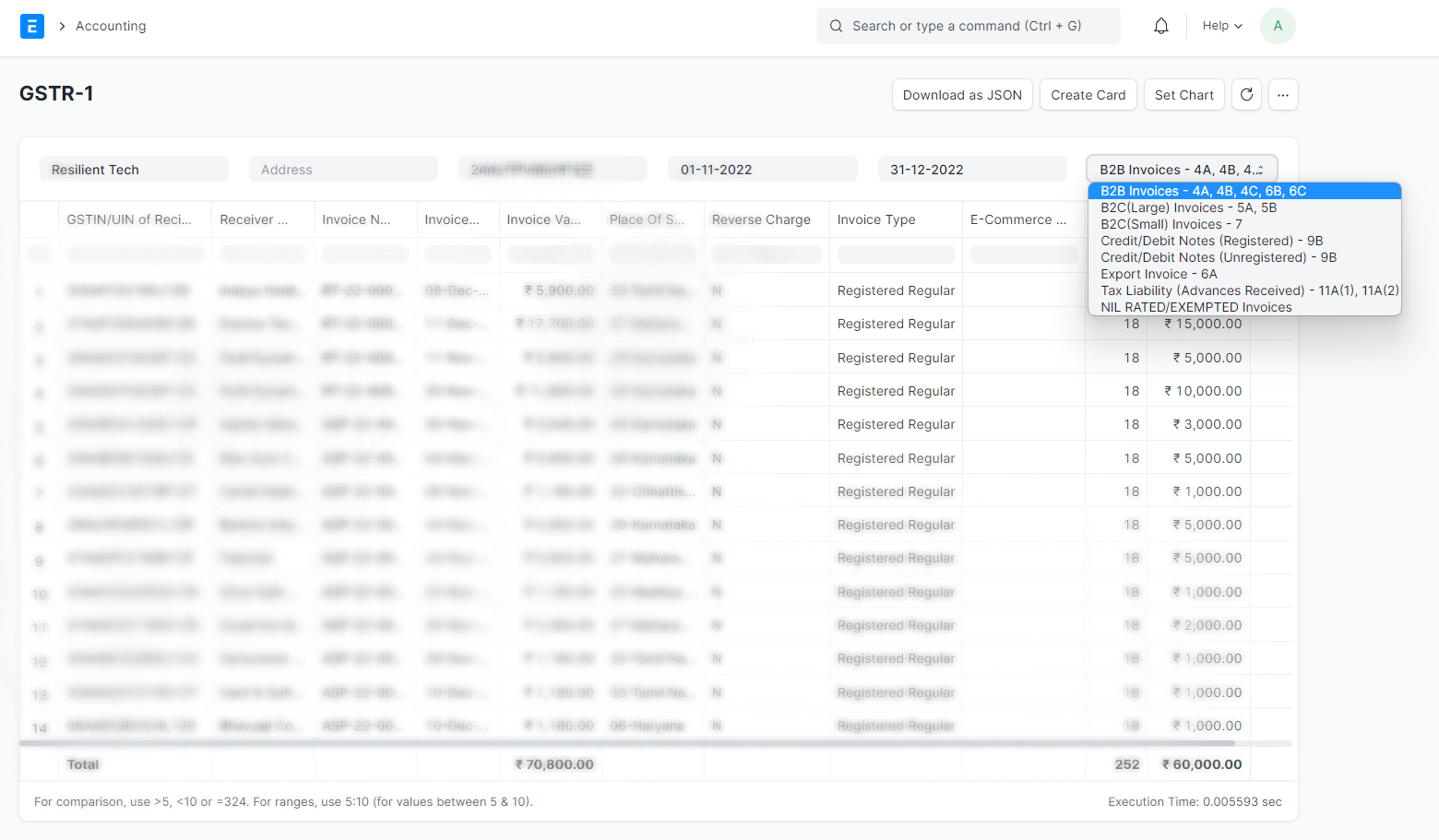GST Reports
ERPNext comes with most of your reports you need to prepare your GST Returns.
GSTR3B Report
To generate GSTR3B Report in ERPNext navigate to
Accounting > Goods and Services Tax (GST India) > GSTR 3B Report
or simply search for GSTR 3B Report in awesomebar.
Click New to generate a new report or select an existing report to update it or download JSON.
Enter the following details to generate the report:
- Company Name
- Company Address linked to the GSTIN for which the report is to be generated
- Year
- Month
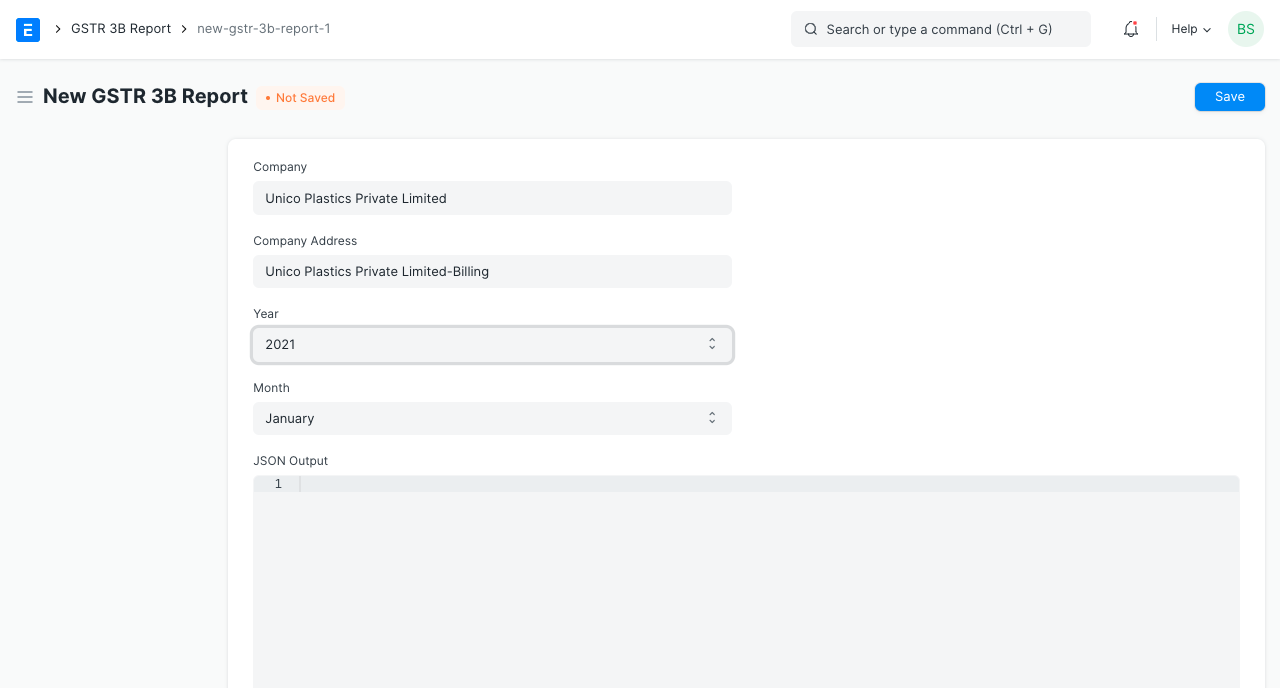
- Click Save to generate the report. An existing report can also be updated/regenerated on clicking save.
After saving you can see the JSON output in the text field below which can also be downloaded by using the Download JSON button in the top right corner as shown in the image below.
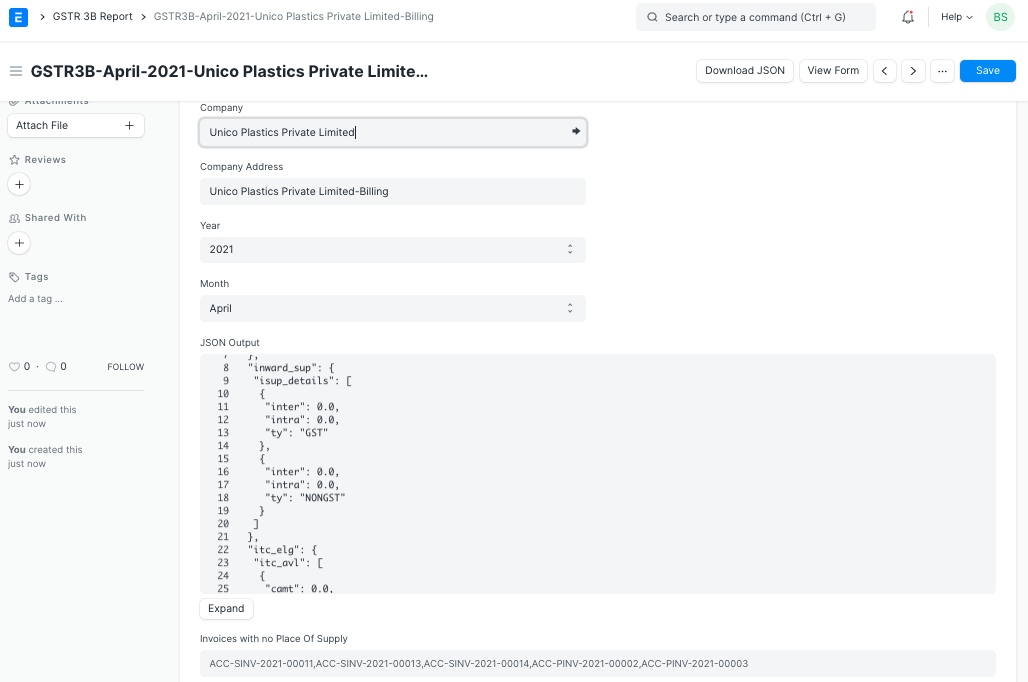
If you want to print the report it can also be printed and viewed in GSTR3B Form by clicking on View Form as shown below
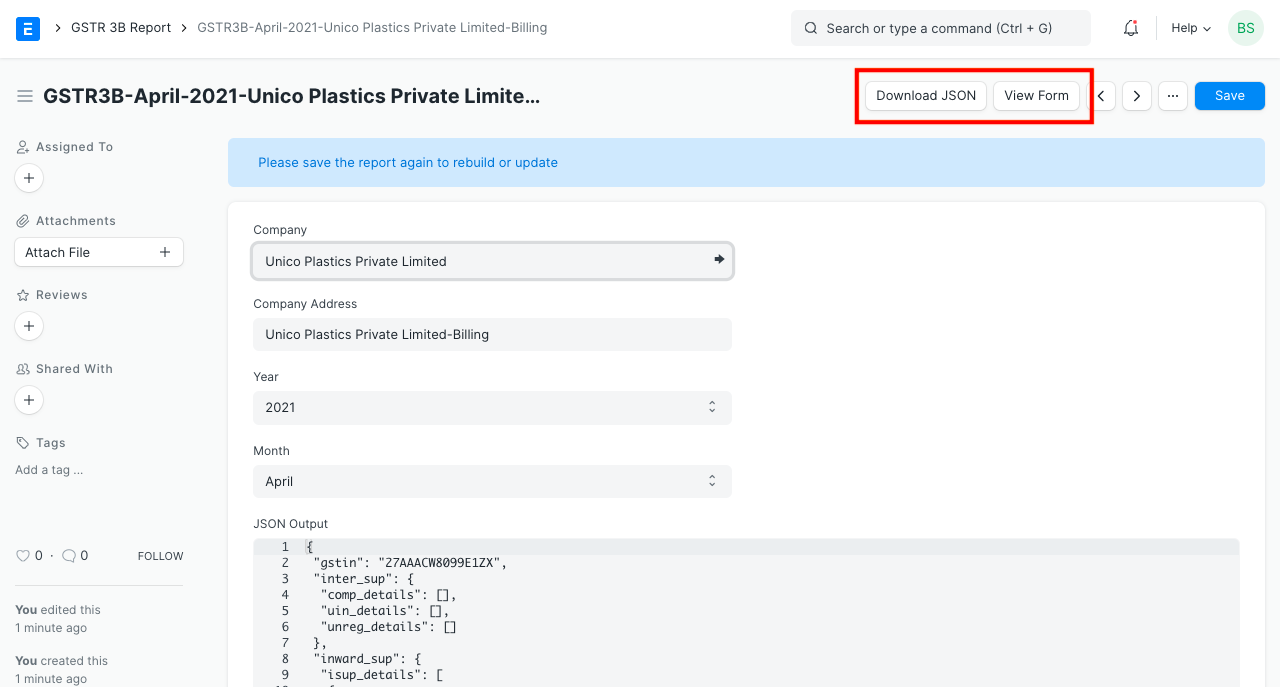
GSTR-1 Report
To generate GSTR-1 Report in ERPNext navigate to
Accounting > Goods and Services Tax (GST India) > GSTR-1 Report
or simply search for GSTR-1 Report in awesomebar.
Enter the following details to generate the report:
- Company Name
- Company Address linked to the GSTIN for which the report is to be generated
- From Date
- To Date
- Type of Business
Click
Download as JSONto create JSON.
You can also Export report in Excel or CSV.